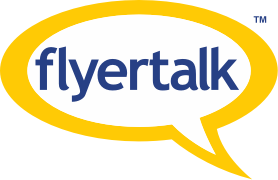
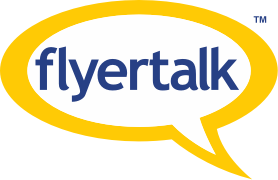 |
Putting a SSD in a MacBook Pro?
My old MacBook Pro (2007) still works perfectly but it has OS X 10.4 Tiger and a 160GB HD. It currently serves as my backup computer and I use it when I travel since it wouldn't be a huge loss if it was dropped/stolen on a trip.
Is it possible to add a SSD without too much work? This MBP is the version with a removable battery and easily accessible RAM but I've never tried to remove the HD. The SSD should be large enough to store OS X, Office, iTunes, photos, and videos. The photo/video storage will be temporary and these files will be transferred to my NAS once I get home. What size would I need? My biggest question involves the installation process for OS X to a new HD. I think Lion is download only but Amazon still sells Snow Leopard discs (Link). I could install Snow Leopard then upgrade to Lion through iTunes. Would this work? |
Originally Posted by BryanIAH
(Post 17858585)
My old MacBook Pro (2007) still works perfectly but it has OS X 10.4 Tiger and a 160GB HD. It currently serves as my backup computer and I use it when I travel since it wouldn't be a huge loss if it was dropped/stolen on a trip.
Is it possible to add a SSD without too much work? This MBP is the version with a removable battery and easily accessible RAM but I've never tried to remove the HD. The SSD should be large enough to store OS X, Office, iTunes, photos, and videos. The photo/video storage will be temporary and these files will be transferred to my NAS once I get home. What size would I need? My biggest question involves the installation process for OS X to a new HD. I think Lion is download only but Amazon still sells Snow Leopard discs (Link). I could install Snow Leopard then upgrade to Lion through iTunes. Would this work? OS install, Disk imaging if you have the software/hardware OR create an ISO image to boot/load from. |
Originally Posted by Flahusky
(Post 17858859)
Since we don't know the size of your current collection we can't offer any advice. HOWEVER based on your initial information of 160gb you COULD probably get away with a 128gb SSD for mere $180USD
OS install, Disk imaging if you have the software/hardware OR create an ISO image to boot/load from. I was looking at this Samsung model (Link) which includes a USB-SATA cable so I could format the drive, transfer, then replace. |
Go over to www.macsales.com. It's the best place to buy the SSD's and they have a number of different models with performance specs on each. They are not all created equal in terms of reliability and performance. Given your specs I would look at a 256GB drive.
Changing the drive isn't that big a deal if your handy with tools and have the right tools for the job. Here's a set of instructions for your mac : http://www.ifixit.com/Guide/MacBook-...lacement/670/1 The pre-unibody Macs are a bit more challenging then the newer models. Alternate option : pick up a current model Mac book air 13" with the 256gb drive. Scott |
I bought a RunCore ssd for my wife's MacBook Air (rev a). Boy did it speed things up! It felt like a whole new computer. Bought it at mydigitaldiscount.com. The kit came with a usb enclosure to clone the original drive, which i then replaced with the new drive.
I agree with checking out ifixit.com for instructions. Very helpful site.. |
It really is a pretty simple swap. Also, if you don't use the optical drive much, you can pick up a bay adapter that replaces the optical and pop your existing HDD into that. You might find the 126GB SSD is plenty if you go that route.
Cheers |
I installed a 128GB SSD into my late 2007 MacBook Pro (MacBookPro4,1 or A1260 model). I used the instructions from ifixit.com and the hardest part was keeping track of all the screws - I use a trick where I tape the screws to the step in the instructions where you take them out.
I also replaced the optical drive with an HDD drive and put the optical drive in an external enclosure. That was a little harder because the cheapo knock-off conversion kit I got was for a slightly different model so I ended up having to dremel off some plastic from the kit to get the case to fit back perfectly. I used a 640GB HDD for the optical conversion because I wanted the biggest drive available. Make sure to order a 9.5mm high drive and not a 12.5mm drive. Note that laptop drive prices are higher than they were before the floods in Thailand. BTW, check SSD pricing because I think 256GB SSDs are becoming reasonably priced. |
Swapping out the HD for a SSD is fairly easy.
I would check out Tom's Hardware Guide website for comparisons of different SSD's. Macrumors is also a good resource for info on swapping on a Mac. There is also a hybrid hard drive if you want to increase speed and hard drive size on the cheap. They usually have a 4-8 gig solid state drive with a 500+ GB hard drive. I have one in my Macbook Pro and it is noticeably faster, though not as fast as a SSD. |
Thanks everyone!
I ordered the parts and they should arrive on Wednesday. |
.....
|
I think the above posted might have been referring to the OWC branded SSD's, their Extreme Pro 6G series SSD's have VERY high read speeds and longer warranties. They are consistently rated very highly for performance speed. they ARE quite expensive though. I think with a nice Kingston V series, or the newer intels, or some of the other SSD's you'll get good reliability for a better price.
That said, the OWC optical bay for a second HDD is very nice and reasonably priced. For the money you might just want to go the ebay route for a cheaper but certainly usable product. I moved about 1.5 years ago to a 120GB SSD' (actually started at 64GB then moved up) and put the 500GB HDD in the optical bay. I use the optical bay only for some larger applications that don't get much use and then of course MUCH of the photos, music, movies storage. I found 64GB usuable for the primary drive (that has to go in the regular drive bay) but 120GB now is even better (I can load more apps on their to use) and the drive is also much faster. It really is night and day for speed, application performance and even a bit of battery life pop on an aging machine (MBP late 2008) There are so many online tutorials with images, videos, required tools, links to software apps, etc., you can't really go wrong if you know ANYTHING about computers and hardware dis-assembly update: here's a nice link with some good info and links http://www.tuaw.com/2012/01/20/ask-t...-a-regular-hd/ |
The parts arrived this afternoon but a screw is stuck so I can't get the MBP open. :(
I'm trying to decide if I should just drill through the screw (it's one of the tiny screws about the size of a drop of water) or take it to the Apple store. |
That CAN happen and it is a pain. One thing you can do, get a couple of the screwdrivers, they are probably the external torx or phillips. Then, take ONE of them and crazy glue it INTO the screw. It will come out then. Use a TINY bit of crazy glue. Then, just dispose of that screw driver and replace the screw. I usually put in all new screws sometimes, since they can easily get tweaked when removing. A kit of screws is about 2$ from ifixit.com
|
Originally Posted by nmenaker
(Post 17886279)
That CAN happen and it is a pain. One thing you can do, get a couple of the screwdrivers, they are probably the external torx or phillips. Then, take ONE of them and crazy glue it INTO the screw. It will come out then. Use a TINY bit of crazy glue. Then, just dispose of that screw driver and replace the screw. I usually put in all new screws sometimes, since they can easily get tweaked when removing. A kit of screws is about 2$ from ifixit.com
The screw isn't stripped and I only removed it once to swap 2x1GB of RAM for 2x2GB of RAM about 2 years ago. |
The drill fixed the screw problem and the HD swap was easy. I had to test it out before putting the screws back in and everything works perfectly!
Now I need to power down and put everything back together before this thing catches fire...:D |
| All times are GMT -6. The time now is 3:19 pm. |
This site is owned, operated, and maintained by MH Sub I, LLC dba Internet Brands. Copyright © 2024 MH Sub I, LLC dba Internet Brands. All rights reserved. Designated trademarks are the property of their respective owners.